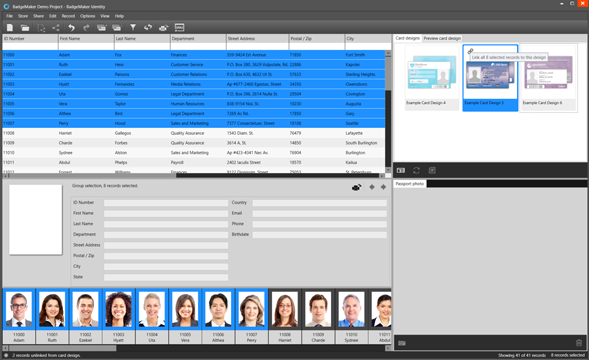Add card designs to your project
BadgeMaker Identity allows you to add multiple designs to a project. Very useful when different types of cards are needed for the same group of people or having a group of employees that need a different design per department. Note: one record can connect to one card design at a time.
To add or change card designs in your project, go to project settings via “Edit” in the main menu and click on “Card Design Settings”.
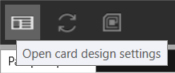
BadgeMaker also offers a quick menu button for card designs that have been added to your project. To make a quick change to a card design binding, select the card design and click on the “Card Design Settings” icon.
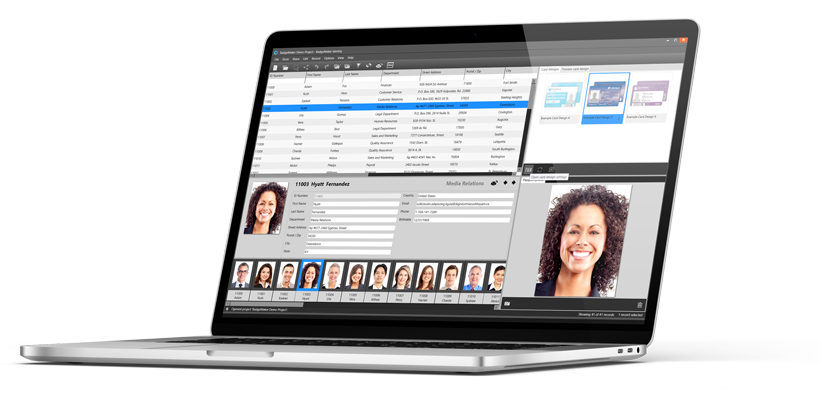
Card Design Settings
The card design settings have a list of the card designs created in BadgeMaker Design on the left side to select from. Select one of the card designs from the left list and click on the arrow icon to add the design to your project. As soon as you add the card design, a pop-up menu appears that allows you to bind the dynamic fields in the card design to the needed fields in your project.
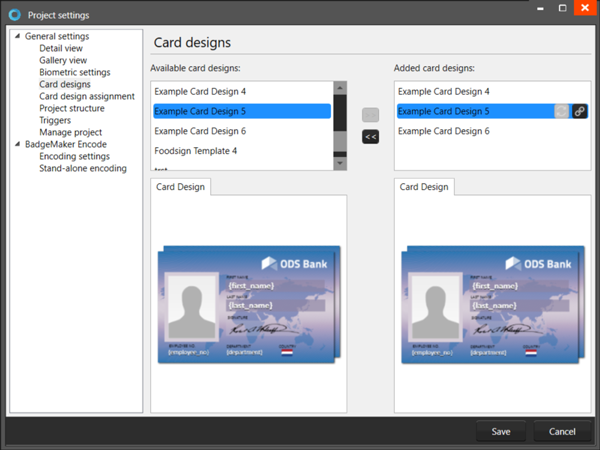
Bind dynamic fields to project fields
![]()
Click on the bindings icon to bind or edit the linked data of the card design.
The dynamic fields that are created in the card design are presented to the left, you can bind these dynamic fields to the fields of your project on the right. Dynamic fields used and created in your design may differ from the naming or
spelling of a name that exists in your project datafields. That is why manual binding is available.
After adding the needed card designs and binding them to the needed project fields, save the card design settings.
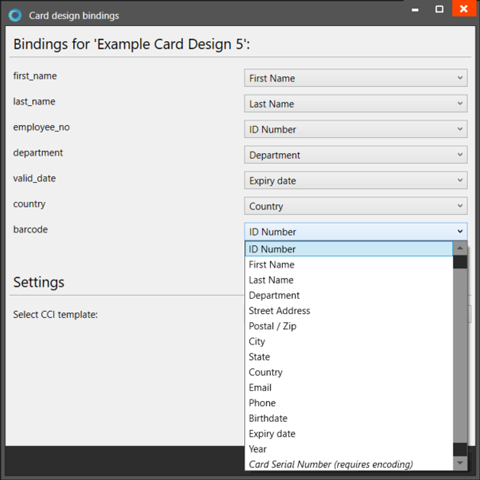
Link the records in your project to the card designs
After adding the card designs to your project, link one or more records to a card design. Click on the record, hold the shift or CTRL button to select multiple records. Select the card design and click on the link icon to connect the record(s) to the card design. After linking the records to the card designs you are ready to print the cards.