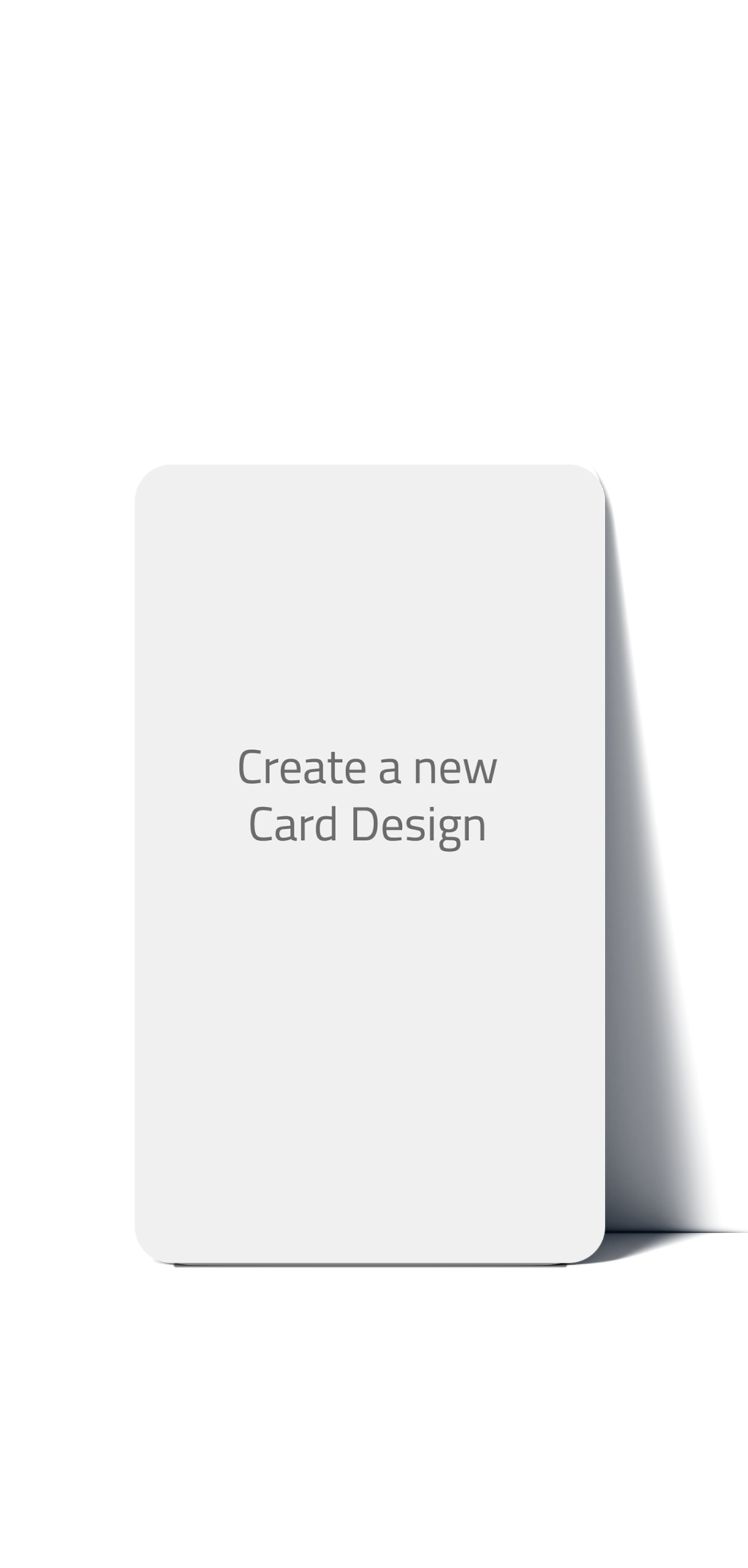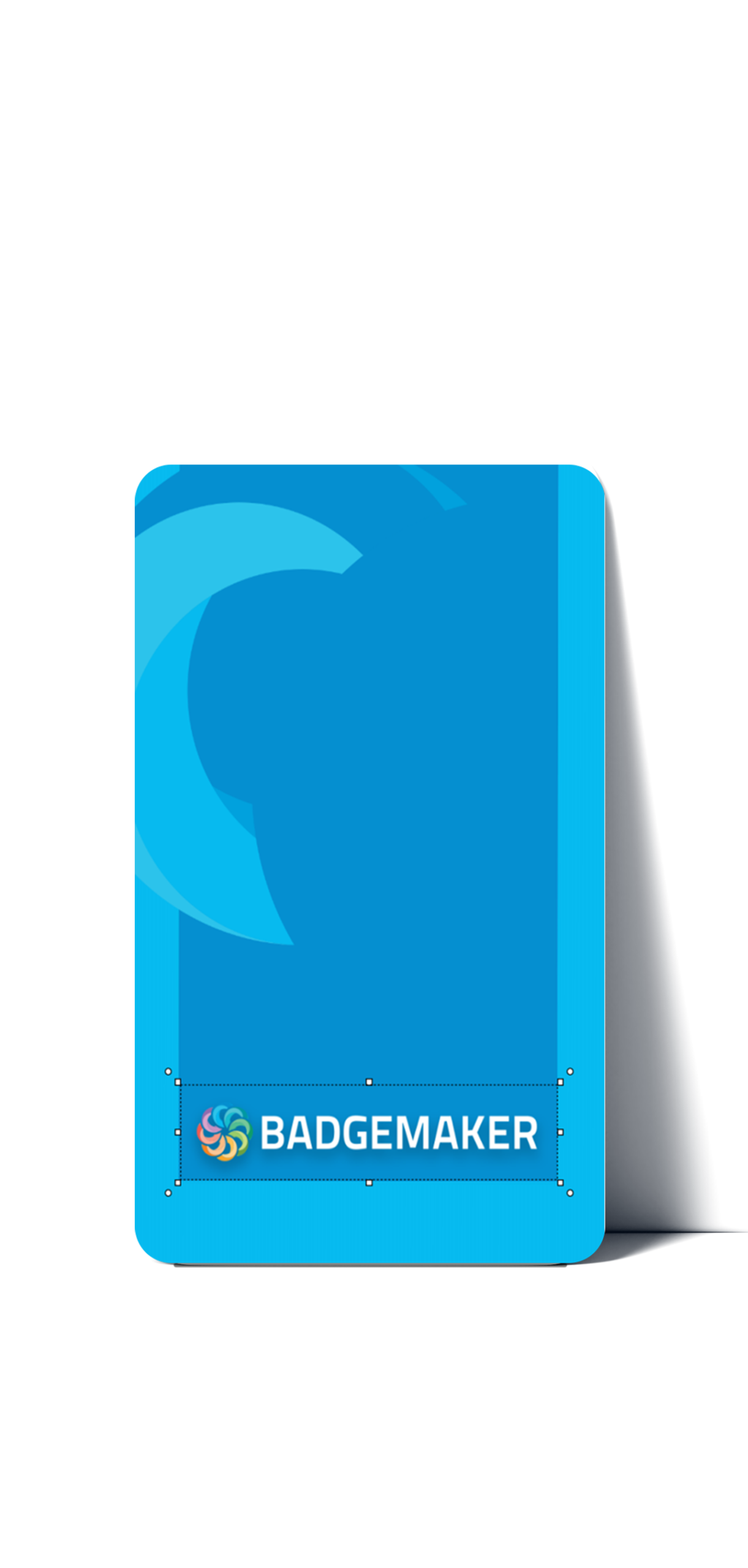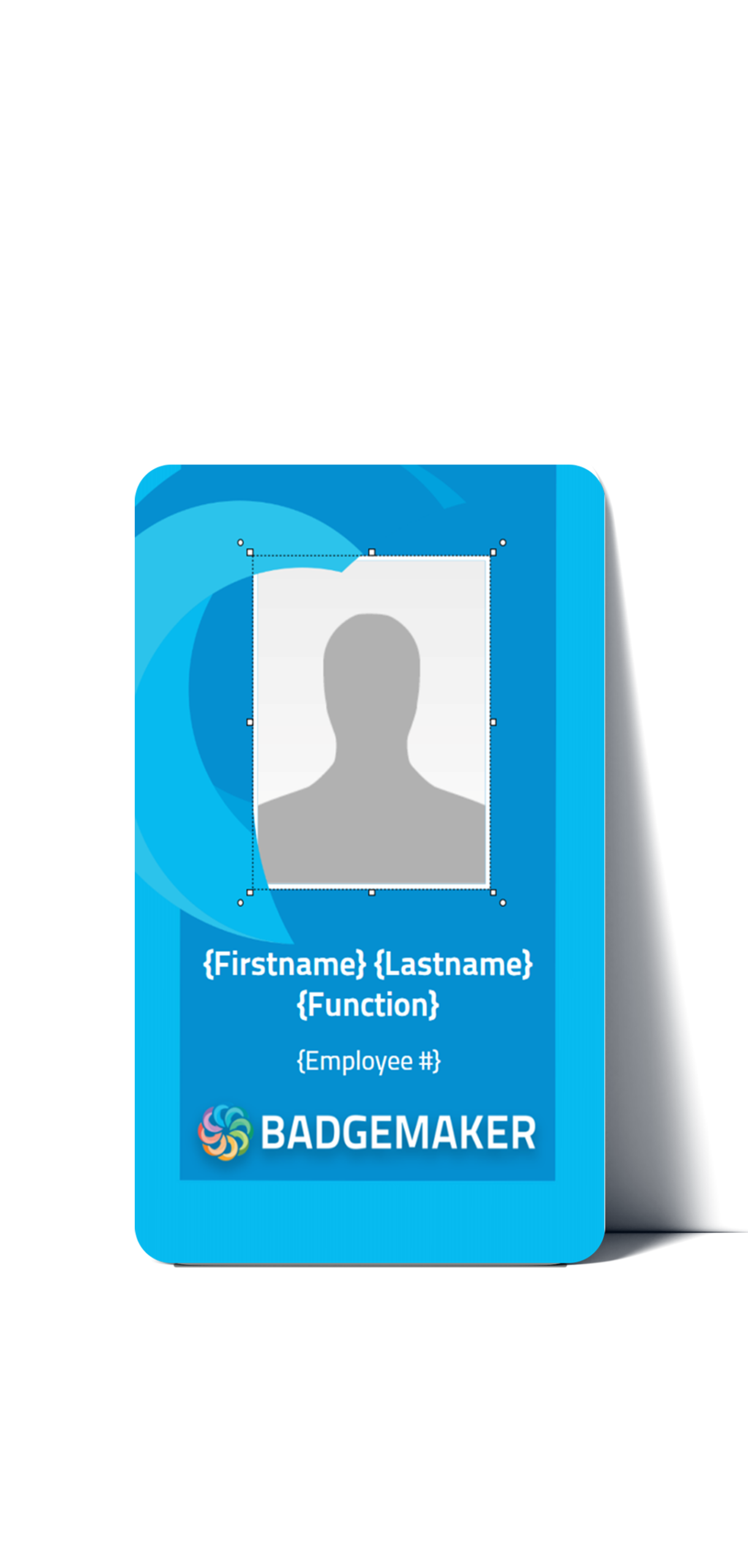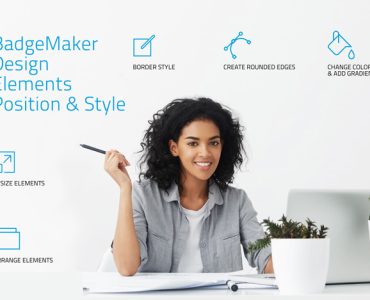Get BadgeMaker and start to create card designs!
Create Card Designs
BADGEMAKER FEATURES
Create Card Designs in a couple of simple steps
BadgeMaker Design is part of the full-featured BadgeMaker package, that allows you to create your own professional card designs, including backgrounds, dynamic fields, shapes, images, barcodes, signatures and passport photos.