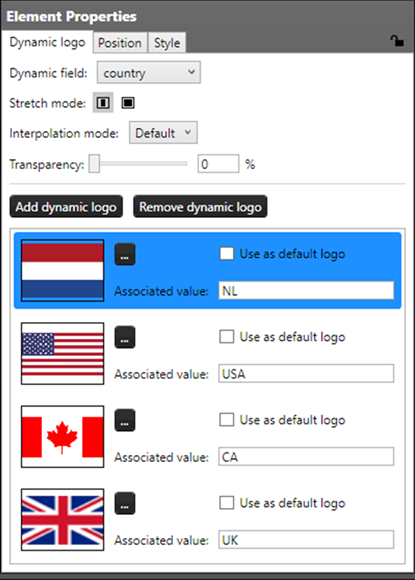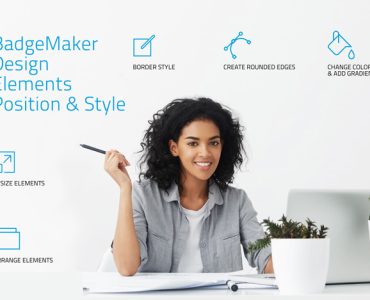With BadgeMaker’s Dynamic Logo feature, you can elevate the visual appeal and personalization of your identification cards. Deliver a unique and professional touch to each card, making your identification process more efficient and visually engaging.
Try out the Dynamic Logo element today and experience the full potential of BadgeMaker’s customization features.