FAQ BadgeMaker
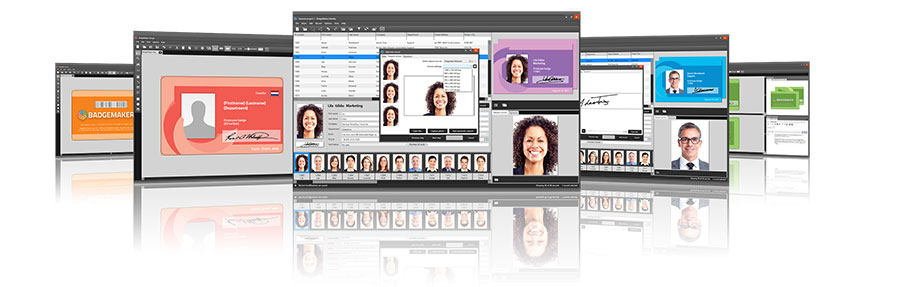
Card Design from the BadgeMaker Store
The BadgeMaker Store offers the convenience of professionally designed cards, with the ease of tailoring them to your badge maker content in BadgeMaker Designer.
If you know exactly what you’re looking for, type the name of the design in the search bar at the top of the Store window. You will get a number of results related to the term.
Alternatively, use one or more of the available tags; Screencheck, Healthcare, Education, Corporate, Food signs and BadgeMaker.
If you don’t have something specific in mind, browse all designs by clicking on the different preview images on the Store home page. Get inspired whether you’re an ID badge maker or looking for that professional touch to your food signs.
Find the card design you want and add that card design bundle to ‘My items‘. Simply click on ‘Add to my items’, select the card design in ‘My items‘ and download it. Once you’ve downloaded the design, it will be automatically opened onto your BadgeMaker canvas. Use the template by changing the colors to fit your corporate identity, add your own images and link your data.
Step-by-step guide
To browse the store, go to ‘Store‘ in the main menu and click on ‘Browse store‘. In the Store you see an overview of all the card design bundles available to select and add to ‘My items‘.
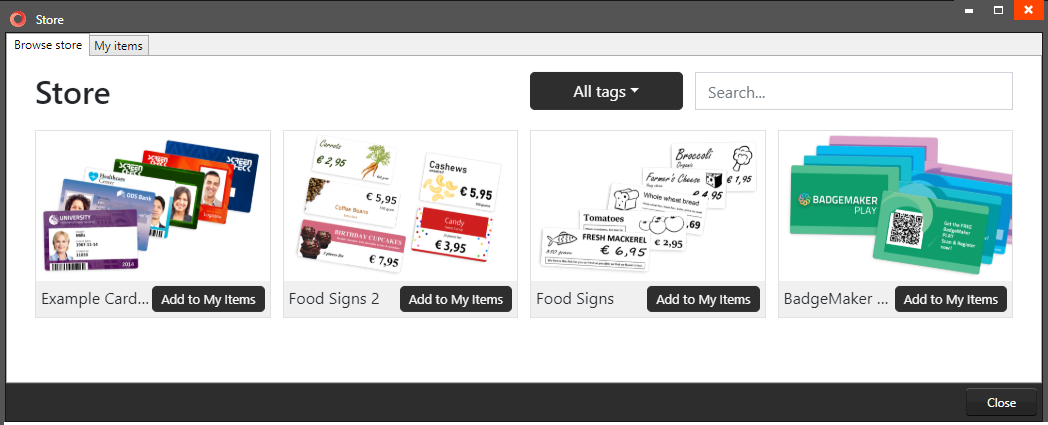
Click on the bundle image to learn more about the bundle and its card designs.
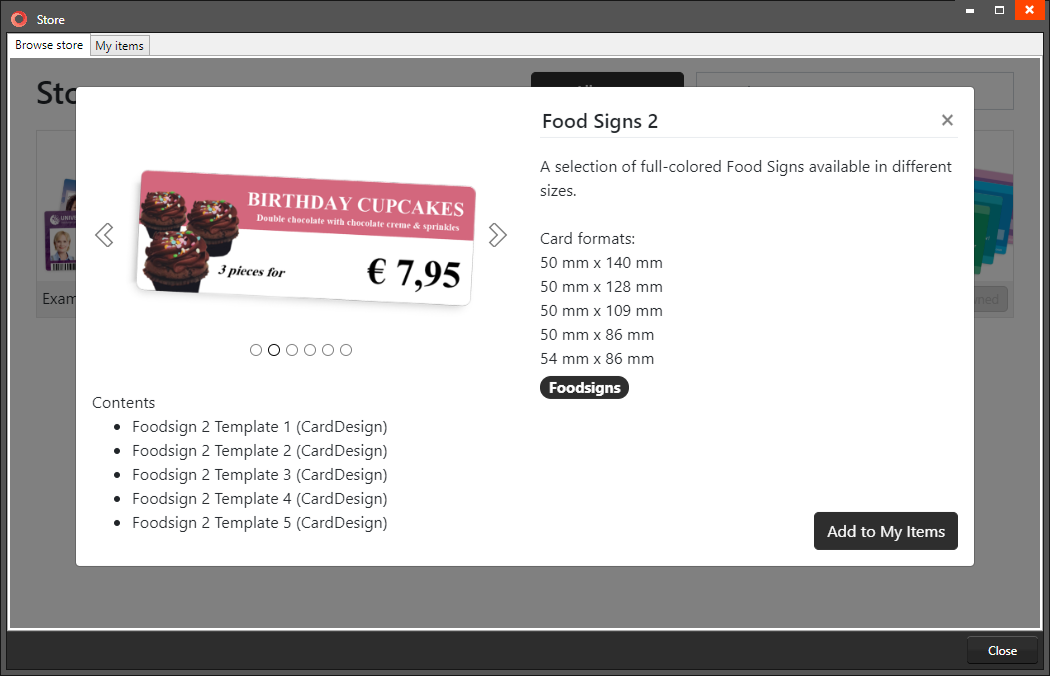
Click on ‘Add to My items‘ to add the collection of card design and make them available for download.
My items
All the selected card designs added from the Store can be found in the ‘My items‘. These card designs will always be available for you to download.
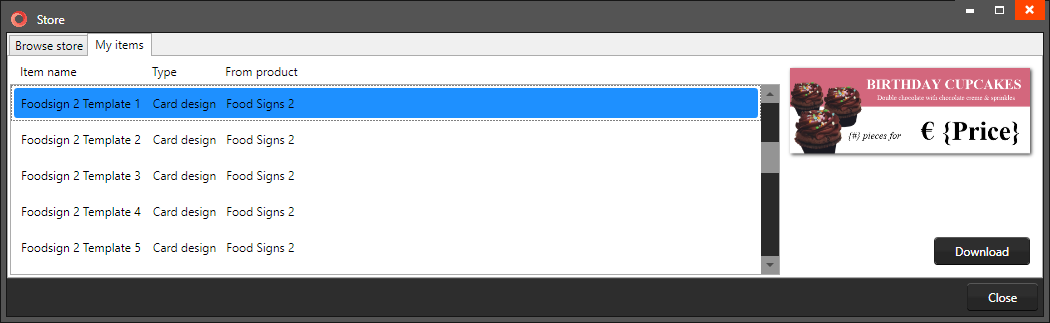
Click on ‘Download‘ to download the selected card design, give the downloaded card design a name and start working with it in Badgemaker Design.
