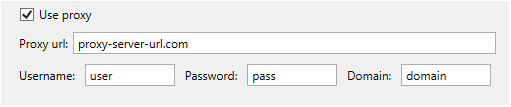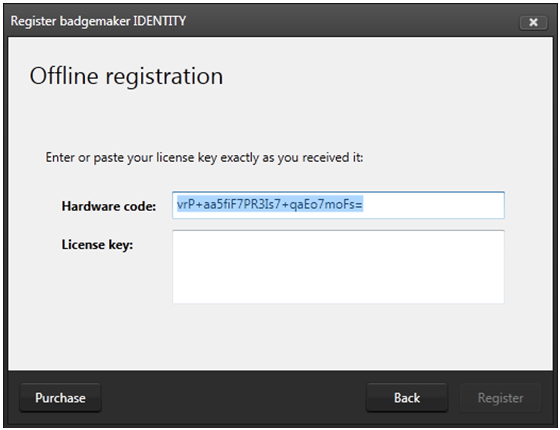Registration
BadgeMaker
At the first start-up of BadgeMaker Design or Identity a register window will pop-up so you can register your BadgeMaker.
A. The first question will be about online or offline registration. Select the one that is applicable to the license you bought.
Most of the licenses will be for online registration. No access to the internet to activate your license keys? We offer offline license keys. You can request your local reseller for offline license keys.
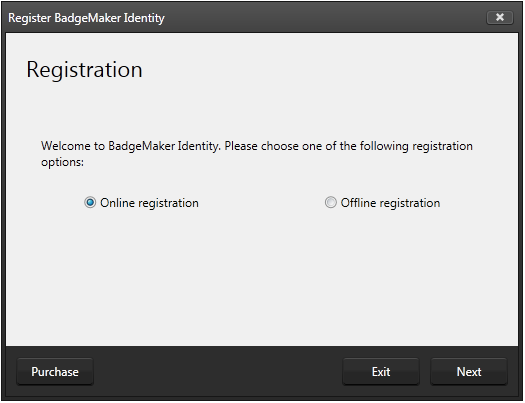
Fig. Example of the BadgeMaker register window.
B. Online Registration
You will be requested to enter a License Key. The License key will be provided by our License Manager. Click on the “Purchase” button to get your License Key or visit:
http://licensemanager.badgemaker.info
The License Key must be entered (copy-paste) and when the key is valid the software will start. Next time the software will not require the License Key to be entered.
Test keys can have a time restriction and may expire on a given date. (View the License Manager User Guide for more information on License Keys).
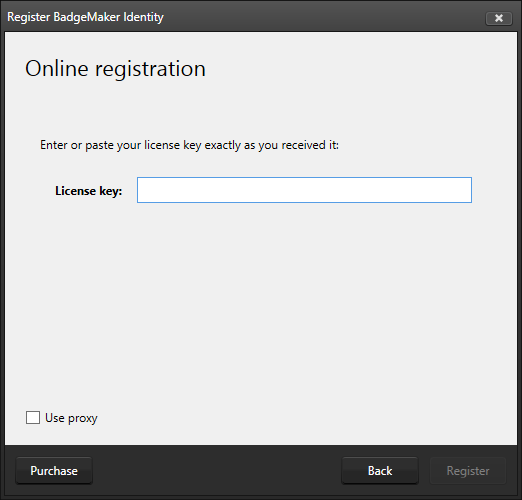
Fig. Example of the BadgeMaker online registration license key window.
Check the “Use Proxy” box and enter the information needed to connect through a Proxy server in your network.
C. Offline Registration
You will be requested to enter a License Key. The License key will be provided by our License Manager. Click on the “Purchase” button to get your License Key or visit:
http://licensemanager.badgemaker.info
An offline license key requires a hardware code. The Badgemaker offline key registration window provides this. You can copy and paste it in the requested area in the License Manager. With the use of the Hardware code the License Manager provides an offline license key. The License Key must be entered (copy-paste) and when the key is valid the software will start. Next time the software will not require the License Key to be entered.
Test keys can have a time restriction and may expire on a given date. (View the License Manager User Guide for more information on License Keys).
D. When you copy-paste the correct key you will see that the registration is successful.
Click the “Ok” button to start working with BadgeMaker.
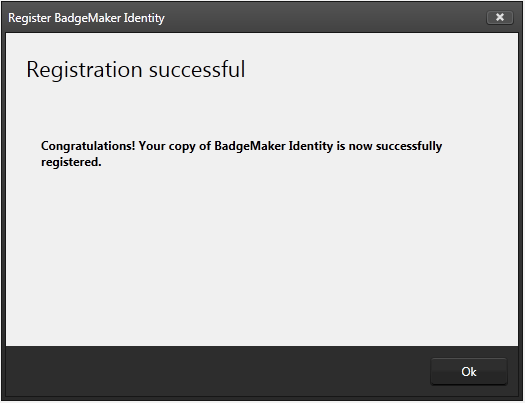
Fig. Example of a successful online registration of BadgeMaker.