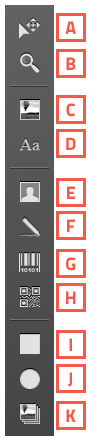Tool Menu
BadgeMaker Design
To create and edit a design you need to work with the toolbar setup on the left side.
The tool bar offers the following functions:
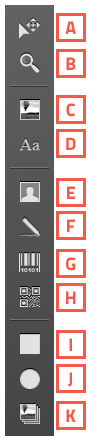
To create and edit a design you need to work with the toolbar setup on the left side.
The tool bar offers the following functions: