Creating a Card Design
BadgeMaker Design
To create a card design you can start a new design or open an existing design.
New Card Design
When clicking on the new card design link or button a setup window will pop-up.
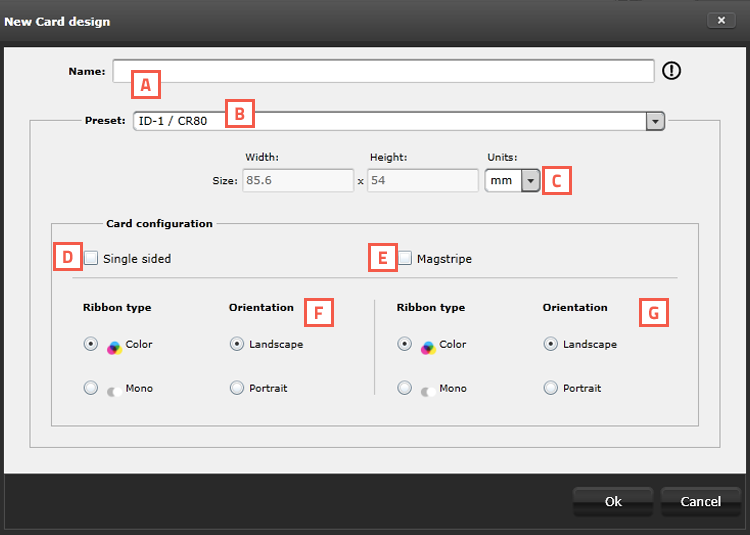
Fig. Example of new card design setup window.
A. Enter the name for the layout. The exclamation mark at the end appears when the name is not filled out or the name already exists. The ‘OK’ button is not accessible until a unique name is given.
B. The size of the Card can be chosen from a drop down.
C. Define a custom size for your layout.
D. Check the box if the design is single sided.
E. If you want MAGstripe in your design check this box.
F. Check the Ribbon type (color or mono) and the orientation of the design for the front.
G. Check the Ribbon type (color or mono) and the orientation of the design for the back.
Existing Card Design
To open an existing Project select the open project function. All available existing projects are displayed and user can select the layout to be edited. User can open multiple layouts at the same time.
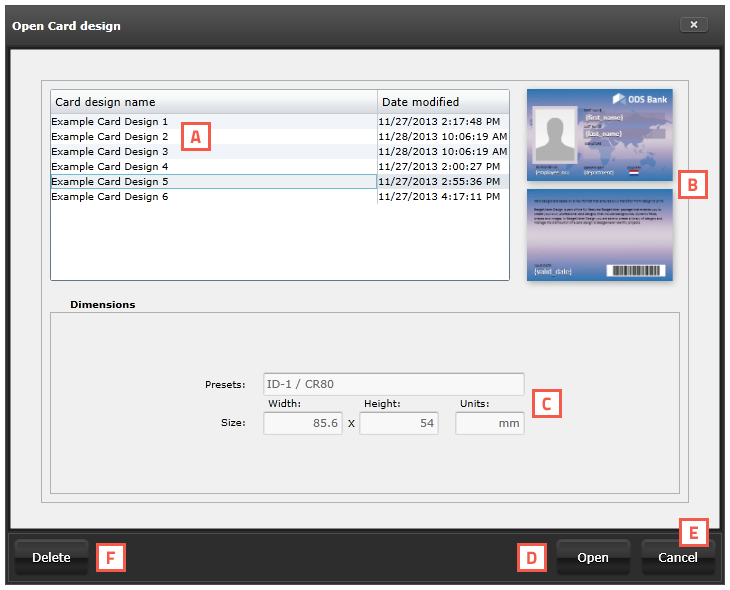
Fig. Example of the Open Card design popup window.
A. Select one of the existing designs
B. View the layout of the design selected
C. Check out the properties and the setup of the front and back side.
D. Open the selected design
E. Cancel opening a design.
F. Deleting a selected design.
