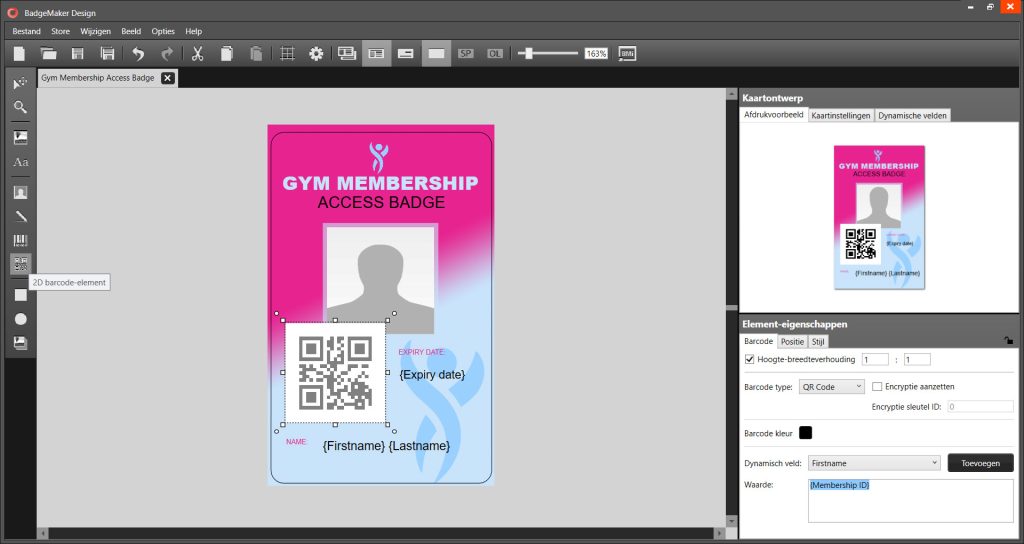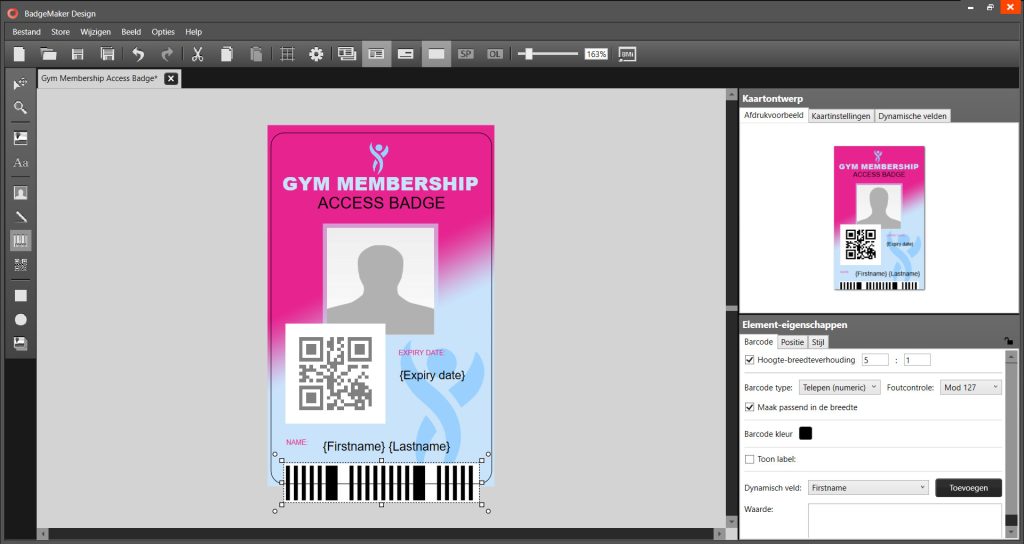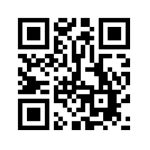Whether you’re designing employee badges, access cards, or membership IDs, BadgeMaker caters to diverse card printing needs. Streamline your card production process with automated photo integration, saving time and reducing manual effort.
Barcode and 2D Barcode Features

Barcode Element
The Barcode element serves as a placeholder for a barcode on your card design. This element can be scaled within proportions to fit your layout requirements. When you connect your design to data in BadgeMaker Identity, the placeholder is automatically replaced with the actual barcode, corresponding to the specific data of each cardholder.
How to Use the Barcode Element
By utilizing the Barcode element, you can efficiently manage and integrate barcodes into your card designs, enhancing the functionality and professionalism of your ID cards.
- Add the Element: Place the Barcode element on your card design canvas.
- Set Properties: In the element properties, choose the type of barcode you need.
- Adjust Size: Scale the barcode within its proportions to fit your design.
- Link Data: Connect your design to data in BadgeMaker Identity. The dummy image will be replaced by the real barcode based on the linked data.
- Test: Before starting mass production, test the barcode with a sample of the actual data to ensure it is scannable and accurate.
Types of Barcodes
BadgeMaker offers a variety of barcode types to meet your specific needs. In the element properties, you can select from different barcode formats, including:
| 2D Barcodes Data Matrix QR Code PDF417 Aztec |
Barcodes UPC-A UPC-E EAN-8 EAN-13 Code 3 of 9 Extended Code 3 of 9 Interleaved 2 of 5 Code 128-Auto Codabar Postnet MSI Plessey Code 93 UPC-E0 UPC-E1 Code 128 Subset A Code 128 Subset B Code 128 Subset C Telepen Telepen (numeric) |
Scaling and Testing
It's important to note that barcodes that are scaled too small might not function correctly when scanned. To ensure optimal performance, always test your barcode in the design phase with the actual data that will be used during production. This step is crucial to verify that the barcode is readable and that it encodes the correct information.
Advantages of Using Barcodes in BadgeMaker
Start using the Barcode and 2D Barcode features in BadgeMaker today to elevate your card design and production process. With BadgeMaker, creating professional, data-rich ID cards is both simple and efficient.
- Efficient Data Management: Barcodes allow for quick scanning and retrieval of cardholder information.
- Versatility: Support for multiple barcode types, including 2D barcodes, ensures compatibility with various systems and applications.
- Professional Quality: Create high-quality barcodes that maintain readability and functionality even in complex designs.
- Streamlined Workflow: The integration with BadgeMaker Identity ensures seamless data replacement and minimizes manual input errors.