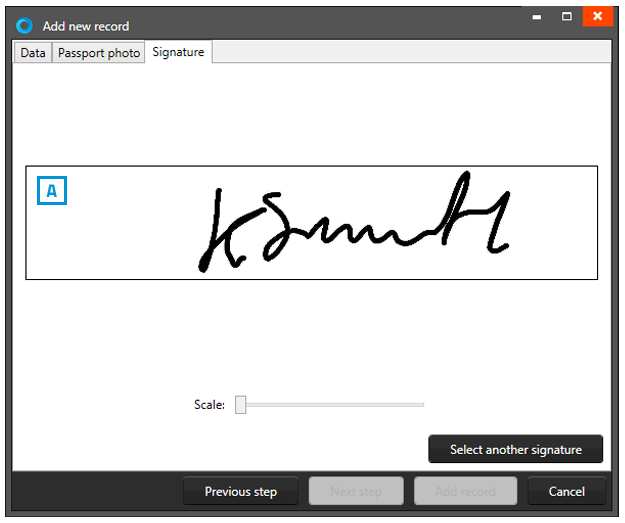Record
BadgeMaker Identity
Records are single data rows that contain all the information of one person. There is a button for adding and deleting a record.
Add a new record
If you add a record a new pop-up window will appear to enter the new record. The entry form allows the user to enter the data and Capture Photo and/or Signature.
1. Information
A. Enter the needed information for each field and click on the
B. “Next Step” button.
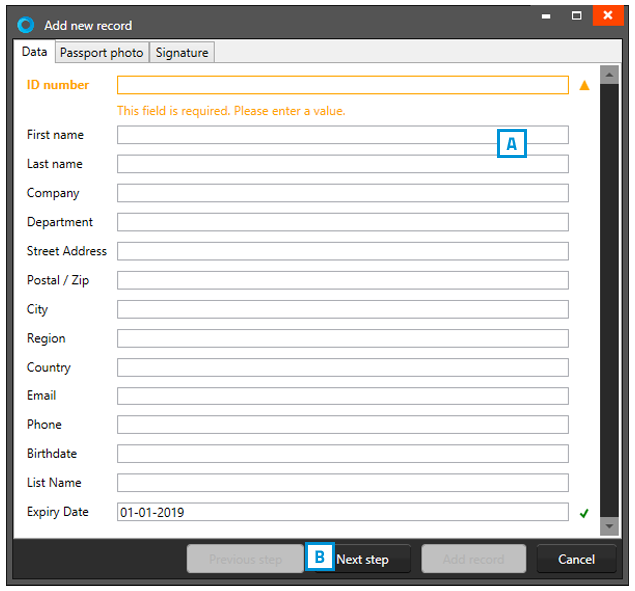
Fig. Example of the information tab when adding a new record.
2. Photo
A. Select the source of camera you want to use from the drop down menu. You can choose to use your web cam or a TWAIN camera that you installed and connected to your computer.
B. The application will detect your face automatically and take three picture. You can select one of the three pictures to add to the new record.
C. The Photo functionality will show you the camera view.
D. Click on the “Start automatic capture” button. The Photo functionality will show you the camera view. You are also able to upload an image from your computer. Click on the “Open file…” button to select an image from a file.
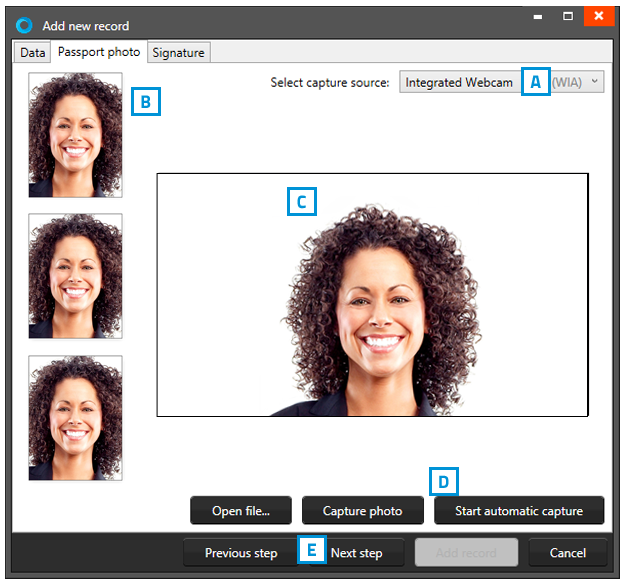
Fig. Example of the photo tab when adding a new record.
3. Signature
A. Use a signature pad to write a signature into this field.