B. Import BadgeMaker 7 data
BadgeMaker Identity
1. Select BadgeMaker 7
Step 1. is to select a BadgeMaker 7 project from your computer.
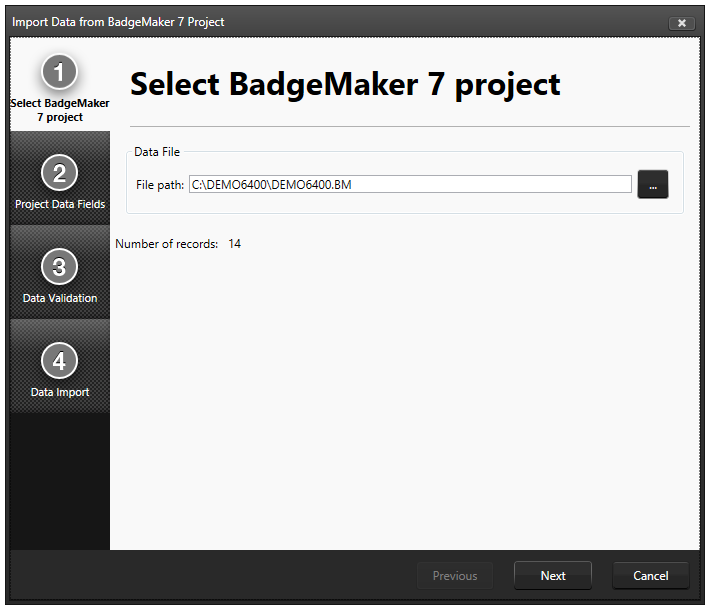
Fig. Example of the import Badgemaker 7 data popup window.Step 1.
2. Project Data Fields
Step 2. is to make sure the correct data will be imported into the correct fields.
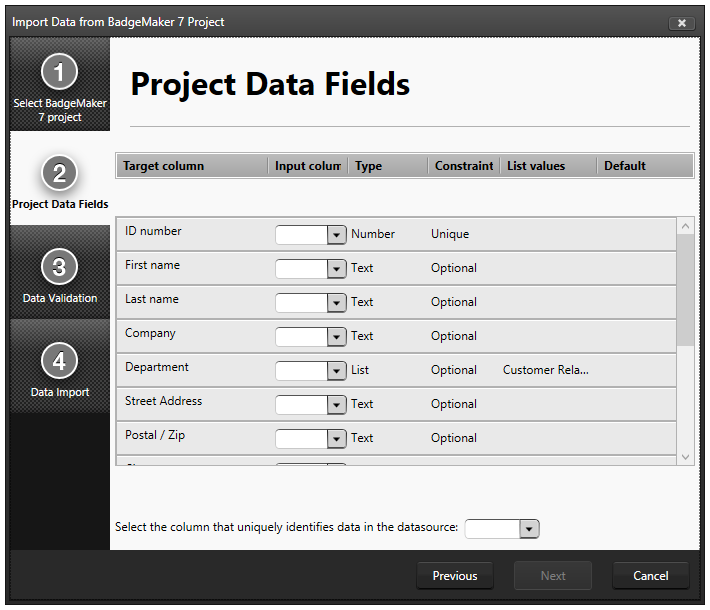
Fig. Example of the import BadgeMaker 7 data popup window.Step 2.
3. Validation
Step 3. is validating the data fields.
4. Data import
Step 4. is processing the import of the Data. Click on the “Finish” button to start working with the imported data from the BadgeMaker 7 Project.
